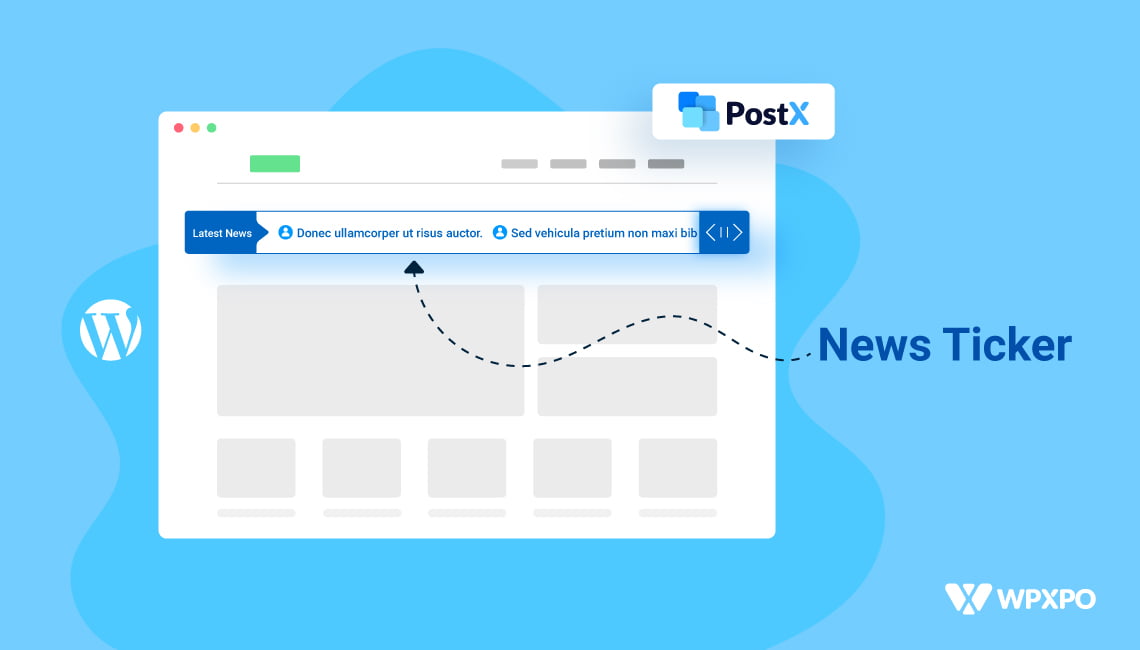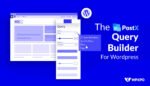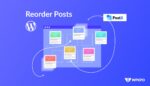It’s been a while since you’ve asked for the WordPress breaking news ticker. Thanks to your continued support and constructive words, the PostX breaking news ticker is finally here.
In today’s post, we’ll be taking an in-depth look into the PostX breaking news ticker. We’ll be taking you through the comprehensive feature set. Also, we’ll be answering some important questions before we close the discussion.
Furthermore, we’ll be discussing why having a breaking news ticker feature is so important for news magazine WordPress sites.
Enough talk, let’s show you some of the demos of the PostX news ticker and then get into the details:
WordPress Breaking News Ticker for PostX: Exploring the Features
Let’s break down the features of the PostX News ticker. But before that, you will need to install the PostX plugin to use the block. Here are some important resources from our documentation to help you with the process.
The next step is simple. All you have to do is go to the block library and search for the “Post News Ticker”. Once you’ve found the block, add it to the page where you want to show the news ticker.
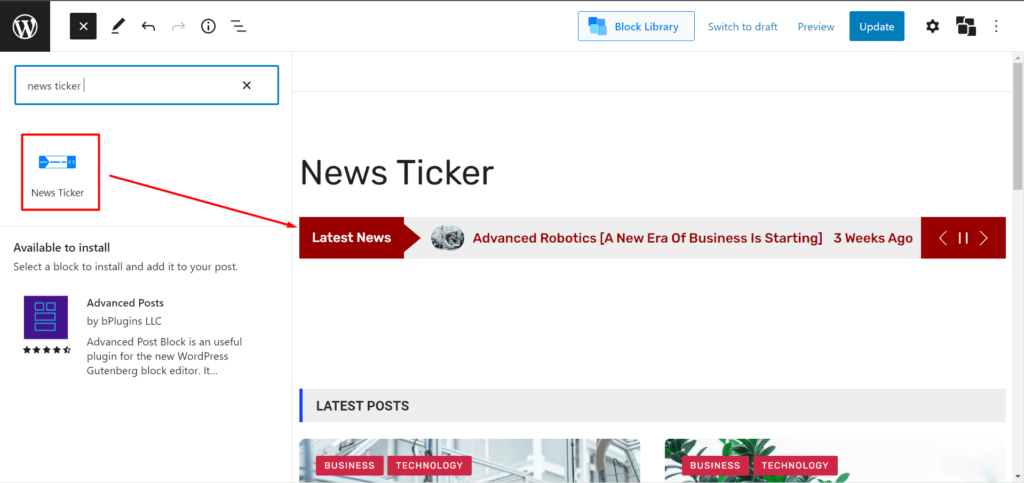
That’s all there is to it. You are ready to explore the features of the WordPress breaking news ticker for PostX.
The News Ticker block comes with a wide array of layout designs. You can check these layouts at the following link:
General Settings
There are a couple of options in the news ticker general settings. The main few options of interest are the following:
You can check out this video to see the features of the PostX breaking news ticker in action:
Ticker Type
The ticker type dropdown has 4-variations. Each individual variation comes with its own directional properties, Autoplay speed, and animation settings.
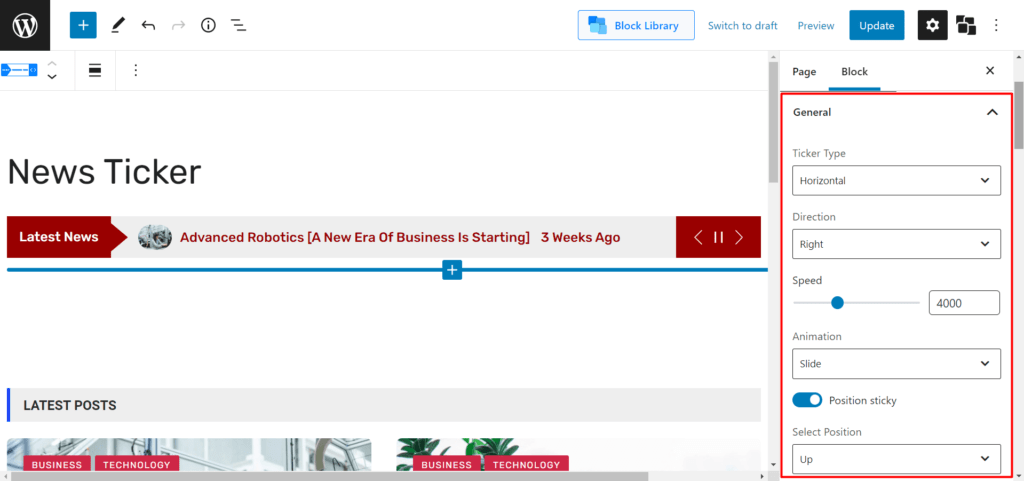
For example, if you choose the ‘horizontal’ variation, a dropdown will appear below. You can either choose left or right depending on your preference.
But, if you choose the “Marquee” variation, you will only have the directional settings, not the animation or the autoplay speed settings.
Note: You can check out the documentation to learn more about the features and how they work:
Explore the Breaking News Ticker
Other Settings
Other settings are basically some toggles. You can change a toggle to make the news ticker sticky (the news ticker sticks to the page) – a must-needed feature for stock and financial WordPress websites. You can either make it sticky to the top of the page or the bottom of the page.
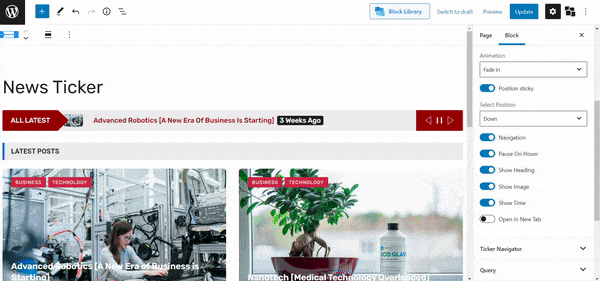
Furthermore, you can change the toggle to show/hide the image, heading, time, etc. Moreover, you can make it open in a new tab.
Ticker Navigator Settings
The ticker navigator lets users navigate through the latest news pieces. In the navigator settings, you’ll find the navigator layout and the navigator icon settings. Both these settings have dropdowns, where you will find different design presets.
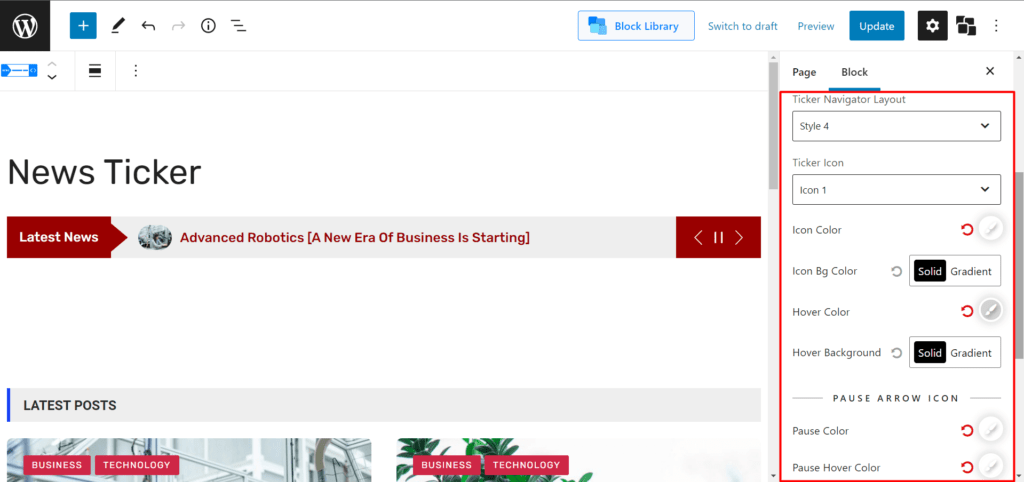
Furthermore, you can change the relevant color settings as per your needs. Moreover, you can change various toggles from this settings menu like the navigator, pause toggle, and more.
Advanced Query Builder for the PostX News Ticker
The Query Builder for the PostX News Ticker mostly has the same features as the PostX readymade blocks. From here, you can choose to show the relevant news items based on the quick query, post number, order, taxonomy, etc.
News Ticker Label Settings
There are a couple of important settings in this section. There are the ticker shape preset options – the premade designs for the news ticker label. You can choose from the different presets to your liking. Also, there is a heading section where you can input your own news ticker heading.
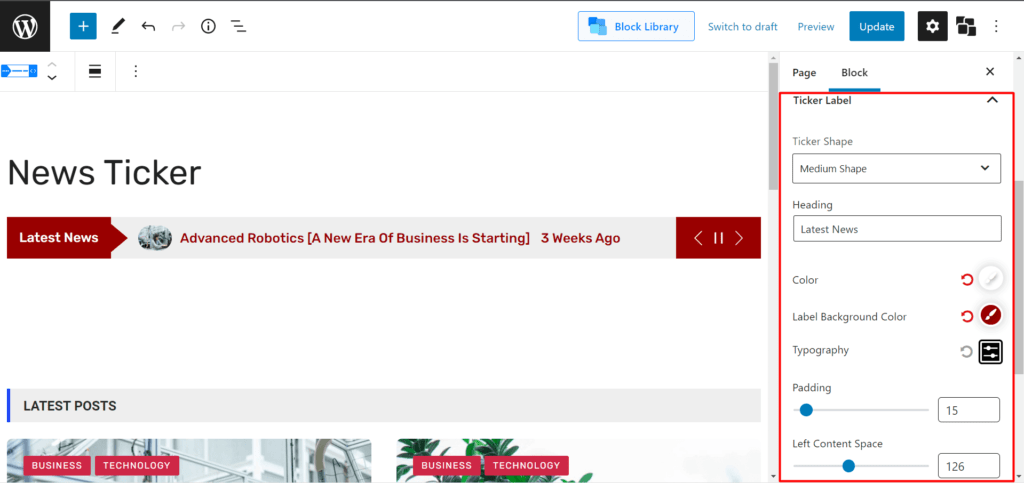
Then there’s the “Left Content Spacing” setting, where you change the spacing from the left as the news elements appear (depending on the ticker type).
Other settings include the color and typography changes. Also, you can change the padding as well.
WordPress News Ticker Body Settings
Inside the news ticker body settings, you can set the ticker list styles from the preset options. You can change the color of the styles as well. You can also change the line height and the spacing between each post news element.
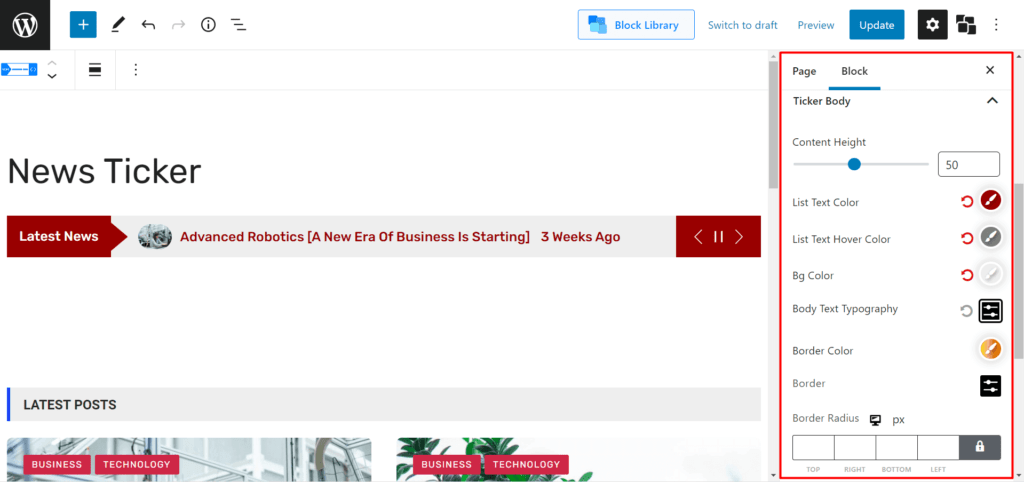
Furthermore, you have the option to change the list text color as well as their respective background colors alongside the border settings.
Time Badge Settings
The time badge shows how long a particular news item has been in circulation. Inside the time badge settings, you will find the typography, color, and border radius settings. You can use these options to showcase the news elements’ time badge just the way you want.
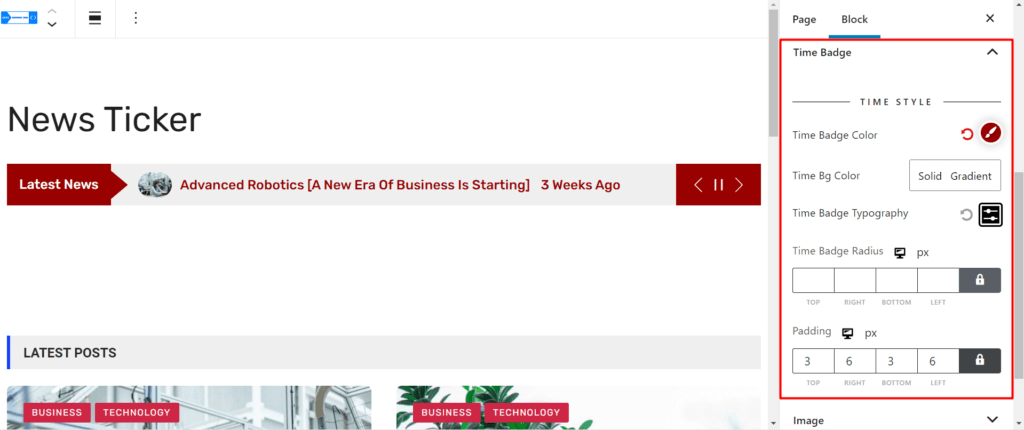
Image Settings
Inside the image settings tab, you’ll find the image width, spacing, and radius. You can play around with these settings to make the news ticker appear to your liking.
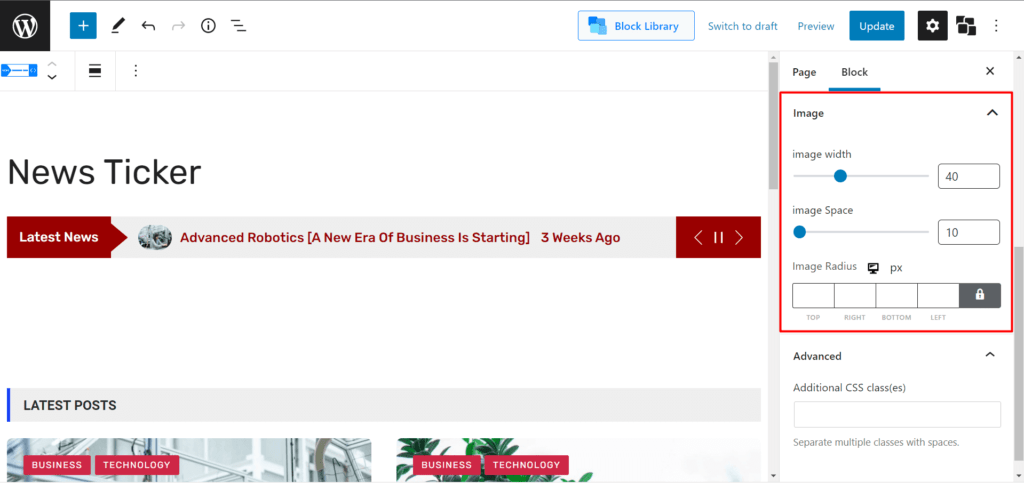
PostX comes with a lot more features to explore. Make sure to check out the features of PostX:
Why Do You Need A Breaking News Ticker?
It’s very normal for you to think:
Why is the WordPress breaking news ticker necessary?
First of all, news tickers essentially help users to get a quick idea of the latest trends and practices. Whatever new piece of news or content you have on your website, the news ticker functionality will help users get a general idea of it.
That’s what happens with news channels. They are just showing a summary of the news that’s been covered by their channels. This helps users get a proper idea of what your website is offering.
The breaking news ticker basically adds a new layer of information acquisition to your news magazine site. It helps users get the right information summary, allowing you to build authority in the online space.
And this ultimately helps with the overall SEO efforts of your news magazine site.
Frequently Asked Questions
Here are answers to some frequently asked questions regarding the PostX breaking news ticker.
Can I stick the breaking news ticker to the top of a page?
Yes. You can stick your breaking news ticker from the general settings of the news ticker block. All you have to do is:
Go to block settings by clicking on the news ticker block. Turn the “Position Sticky” toggle ON. Select the position of the ticker from the “Select Position” dropdown.
Can I change the speed on the scrolling news ticker?
You can change the scrolling speed for Vertical, Horizontal, and Typewriter ticker type variations only.
How do I change the ticker label?
You can change the ticker label from the ticker label section. You can add some styling to it as mentioned above.
How do I increase the height of the breaking news ticker?
You can change the “Content Height” from the Ticker Body section of the ticker settings.
Final Thoughts
From all that you’ve seen so far, doesn’t the WordPress breaking news ticker seem promising?
We’ll leave that decision to you.
However, we would like to thank you for making it this far. Also, make sure to sound off in the comments sections with your thoughts and queries.
Cheers!