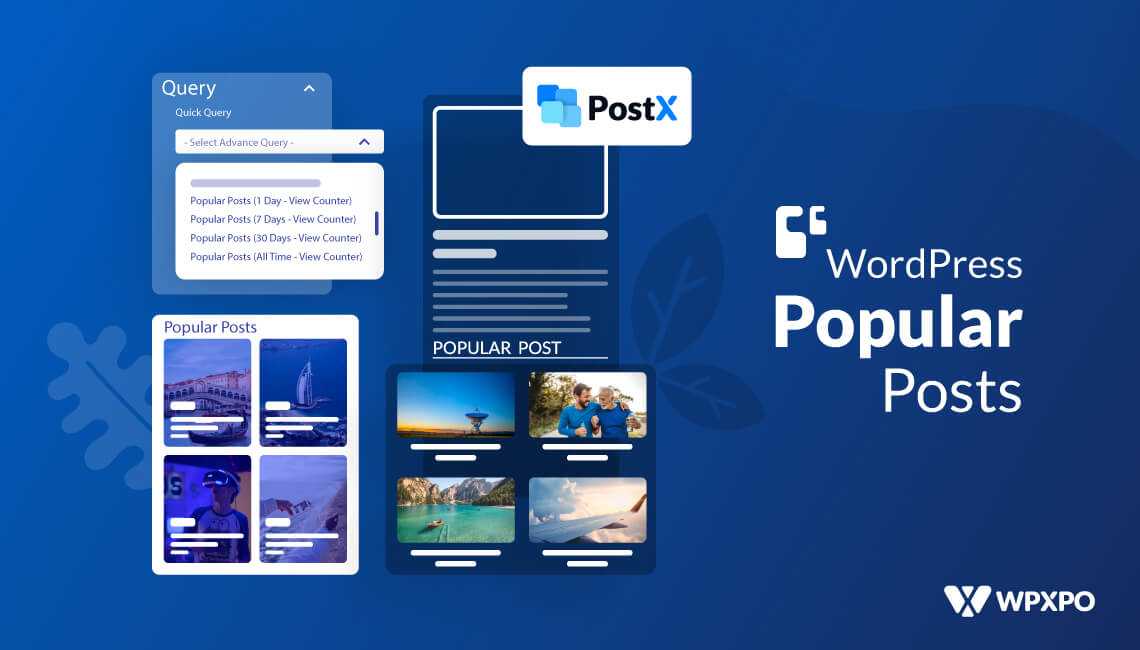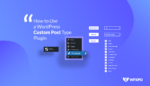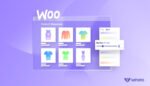Do you want to display Popular Posts by views in WordPress?
Then you are at the right place. In this blog post, I will show you how you can add the list of Popular Posts on the Home Page, Sidebar, and Blog Posts.
If you are using the Gutenberg Editor then you need to use a plugin. PostX pro is the right choice for that. It is fast, SEO Optimized, Best Gutenberg Post Grid Plugin, and loved by numerous Gutenberg users.
Install and Active PostX Gutenberg Post Blocks
If want to use the pro version of PostX at first you need to purchase and install it. So, let me guide you through purchasing and installing the plugin.
Step – 1. Choose your desired package to Purchase: There are multiple packages available of the PostX pro version. You can choose from yearly and lifetime packages with flexible pricing. Decide which package suits you and purchase it.
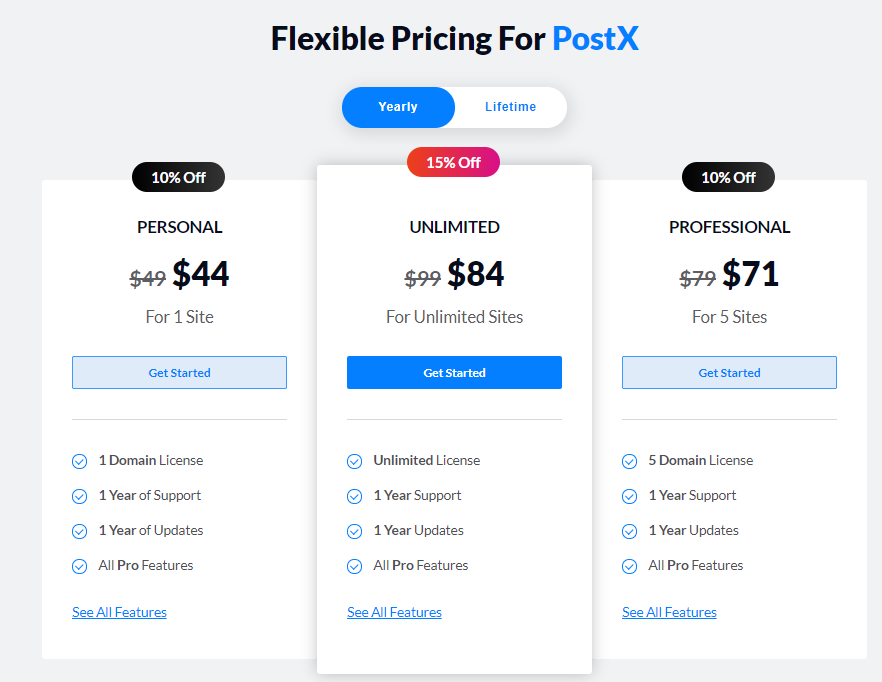
Step – 2. Download the Plugin: After purchasing the plugin you need to download it. For that, go to my account and click on download. Then, click on the file to download it.
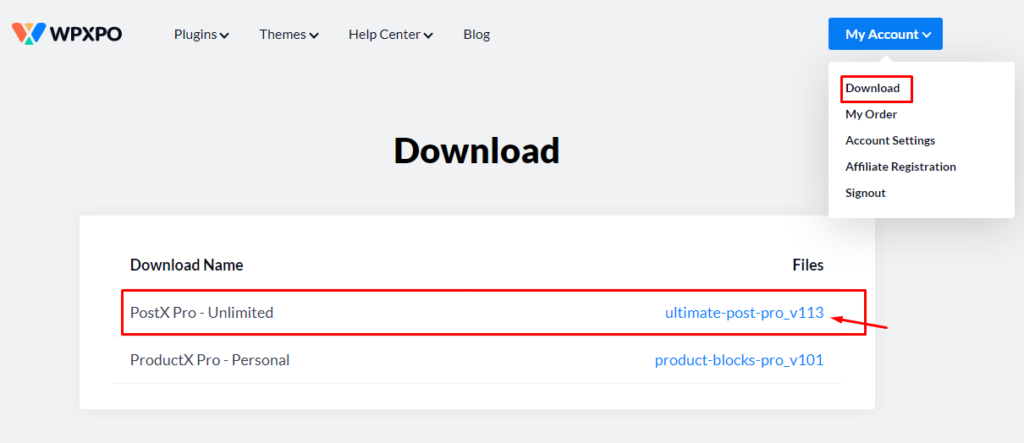
Step – 3. Install and activate it: After downloading the plugin file, you need to upload it to your WordPress site. Click on add new from the plugin option. Then, upload the file you have downloaded.
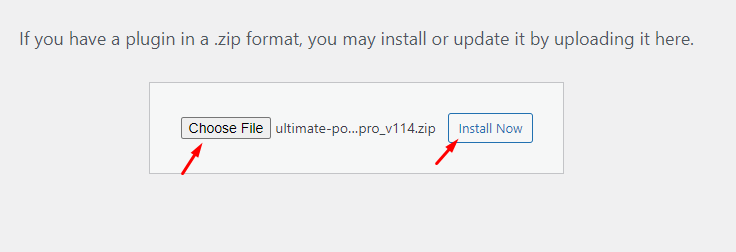
Click on the install button after uploading the file. After completing the installation click on the Activate Button.
Step – 4. Install the Free Version of PostX: You need to install the Free version of PostX, after activating the Pro Version. You can do that from the WordPress Plugin Directory.
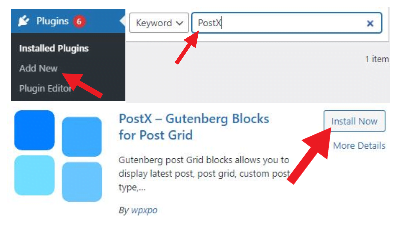
This is because the Free and Pro version works together. And, you can not use the pro features without having the free version installed.
Step – 5. Add the License Key of the Pro Version: It is the last step where you need to add the license key to your site. For that, go to My Account and click on My order. Then you have to click on the View License option. Copy the license key from this page.
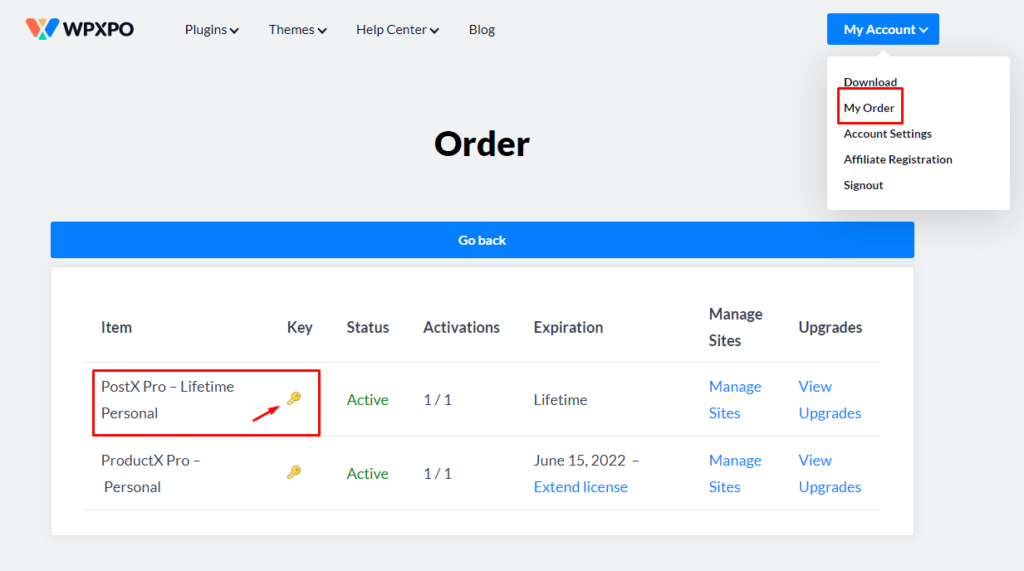
For adding the key go to the PostX section on your site and click on the License option. Paste the License Key and click on the Save Button.
Add Popular Posts to Home Page
If you want to sort posts as most popular you have to use the Quick Query Feature of PostX. Just follow the below steps.
Create or Edit Home Page
If are already using a custom home page for your site, then you need to start editing it. If are not, you need to create a new page and set it as the Home Page. For that, click on the add new option from the page section. Give a name to the page (Example: Home).
You can customize the home page using the PostX Gutenberg Post Blocks. There are two ways to do that. You can either add multiple blocks or add a whole starter pack created with the combination of Gutenberg blocks of PostX.
Just click on the Block library and decide which Starter packs you want. After making the decision click on the Import button of the specific Starter Pack.
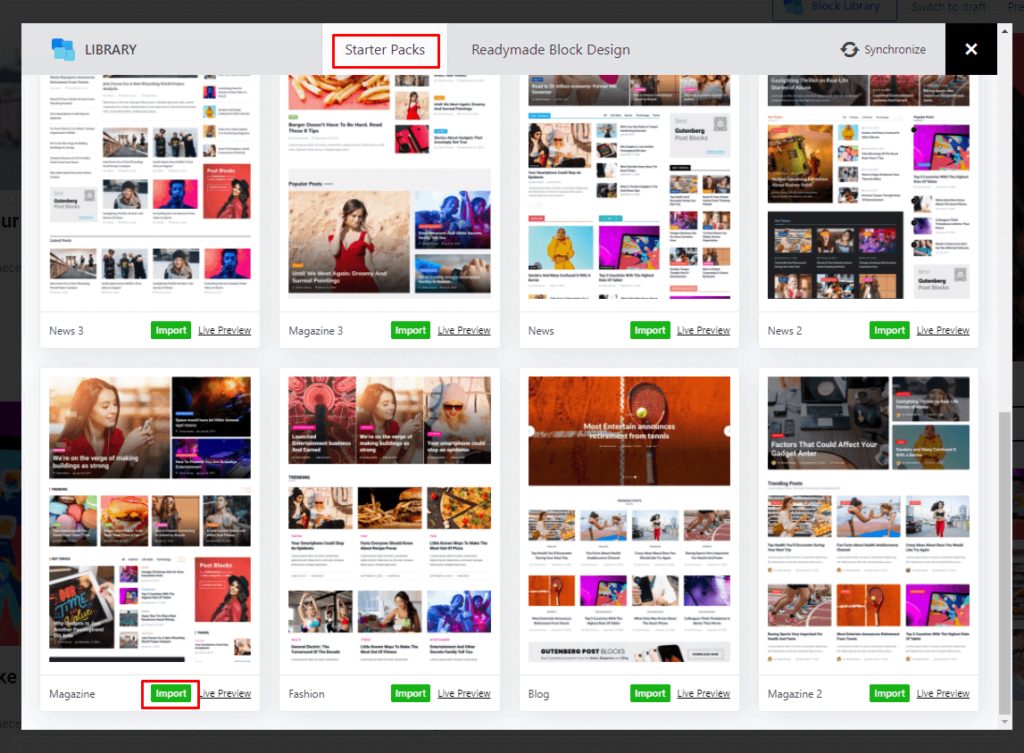
The Premade Design will be automatically added to the page. Click on Update or Publish and your Home page is ready.
Sort Most Popular Posts By Views
Now comes the main part, sorting posts as Popular by views. As we have added multiple blocks to the home page, we can display popular posts to any Block. Click on a block and go to the settings option available on the right side. Click on the quick query option under Query Builder Setting. You will see multiple options to sorts posts of the selected block. For displaying popular posts you can select from three options which are Popular Posts By view Count of 1 Day, 7 Days, 30 Days, and all time.
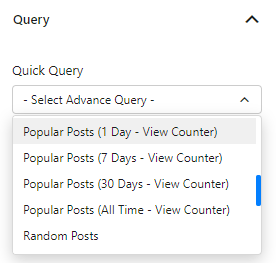
You can also change the Heading text of the Block “Popular Posts” or anything you want.
Add Popular Posts to SideBar
PostX doesn’t offer any widget for the sidebar. However, that doesn’t stop us to add Popular Posts to the Sidebar of our site. For that, we need to use the Save Template Addon. By using it we can create designs and save them as a template. Then we can use the design anywhere via shortcode. So, let’s get started.
Turn on Save Template Addon
First of all, we need to turn on the Save Template Addon. For that, Click on Addon from PostX options. You will see all available addons of PostX. Turn the Save Template Addon to get started.
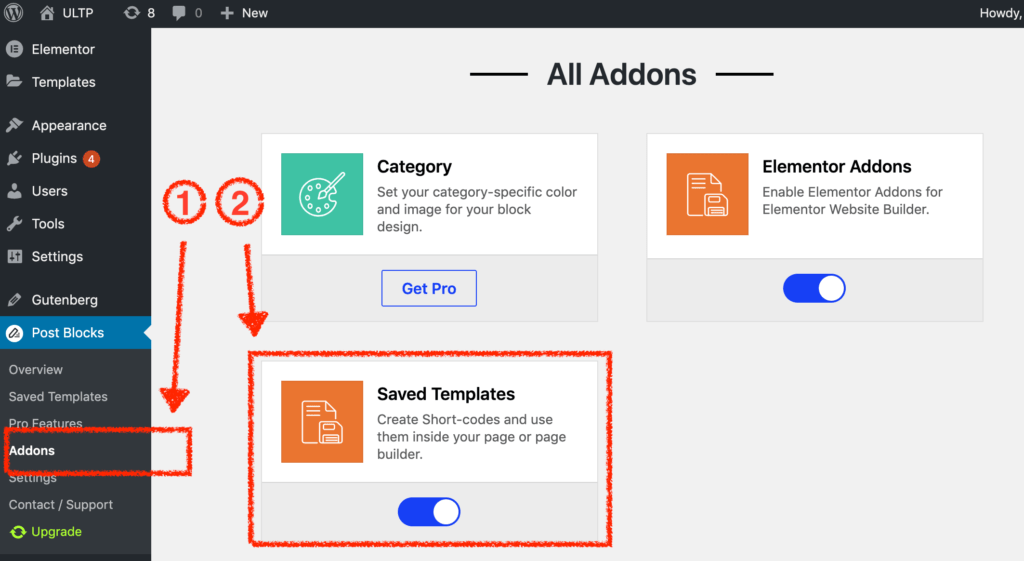
Create a Template of Popular Post
No, go to the Save template section and click on add new. Give a name to the page (optional).
While creating the template you need to keep in mind that, all blocks are not optimized for the sidebar. My recommendation is to add a Post Grid block of PostX.
After adding the block you need to do a few more things. Go to the designs section and select the first premade layout from the available options.
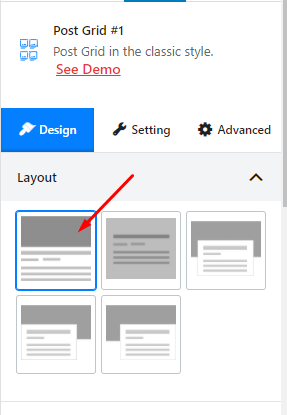
Now, Go to General settings and turn off few things that are not required that includes an excerpt, category, meta, and pagination. And, don’t forget to decrease the number of columns to 1.
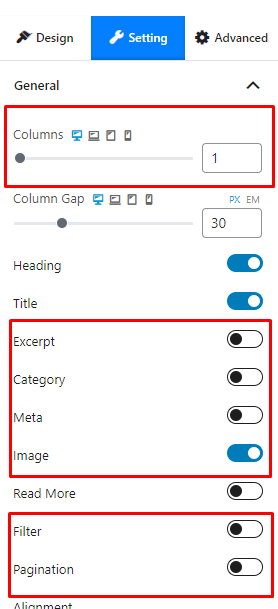
After that, you can showcase popular posts by using the Quick query feature. For that, you can follow the steps That I have mentioned earlier.
That’s all, now you can save the template by clicking on the Publish button.
Add the Popular Posts Template to SideBar
After creating the template go back to the Save template page and copy the auto-generated shortcode.
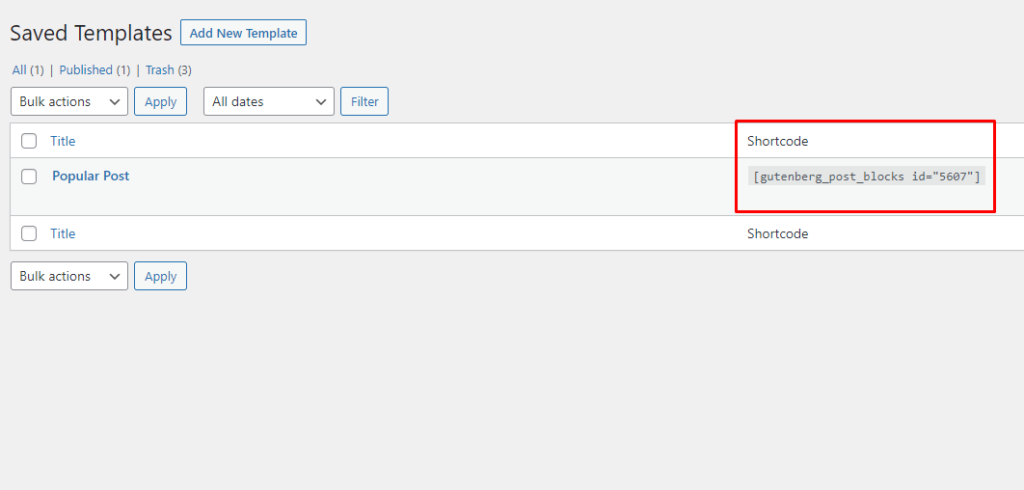
Now, go to the front end of your site and start customizing. Add a shortcut code block on the widget of the right sidebar. Paste the shortcode of the template you have just created. At, the last click on the Publish Button.
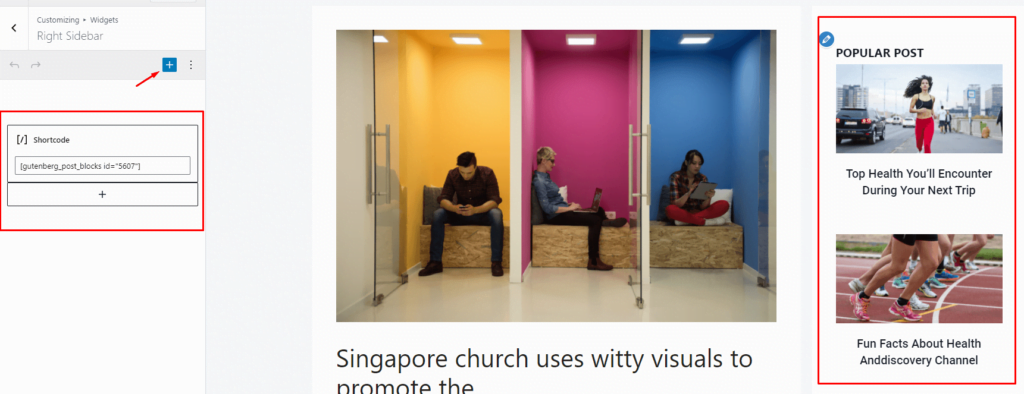
Add Popular Posts to Blog Posts
Providing readers a block of popular posts at end of the blog posts can surely keep them longer on your site. But the question is how you can do that?
Don’t worry, I will also guide you in showcasing the Most Popular Posts on Blog posts as well.
First of all, go to the post where you want to add your desired block of popular posts. Add any Gutenberg blocks of PostX. I recommend using a Post Grid Block. However, you can use any other available blocks.
Now, you can sort the posts of the block by using the Quick Query of the Query builder feature from the settings section. Choose from the available criteria which include Popular Posts By view Count of 1 Day, 7 Days, and 30 Days.
Don’t forget to change the Default Text of the Heading of the Block to Most Popular Post or anything else.
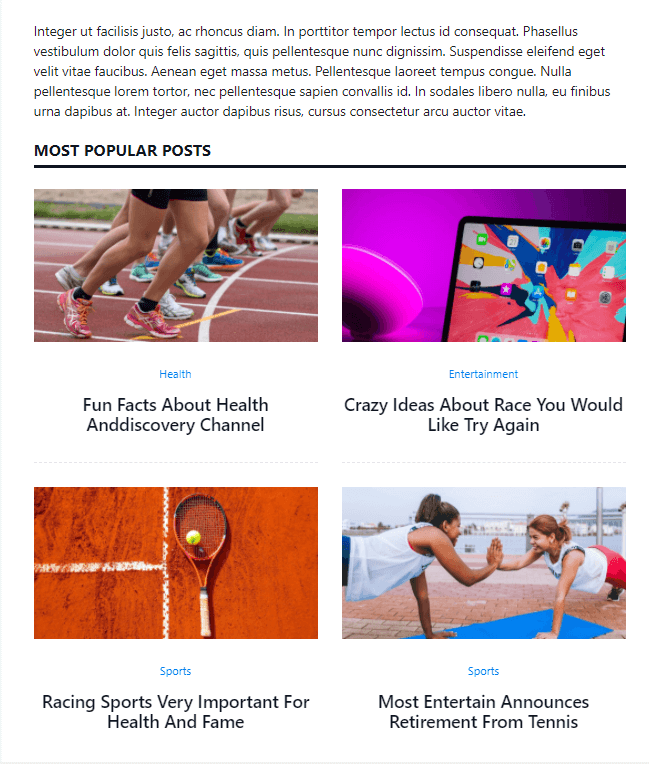
SEO Benefits of Showcasing Popular Posts
So, you can now add the Popular Posts block to Home Page, Sidebar, and Single Posts. But do you know the SEO Benefits of Showcasing Popular Posts?
Below are the major benefits of displaying Popular Posts.
Increase Page Views: You may know that there are two measurements of the traffic of a site. One is the number of visitors and another one is the number of page views.
One visitor can view one page or multiple pages as well. Increasing the number of page views can impact the On-Page SEO score. So, we need to make sure that, users don’t leave our site from the landing page itself. For that, we can use Popular posts to let users visit more posts on our site.
Improve Average Time on Site: It’s an open secret that average time on site is one of the major rankings factors. It indicates whether the users are happy or not. So, If you can make them visit more posts or pages of your site they may spend more time.
Decrease Bounce Rate: The bounce rate is another important ranking factor. If a visitor leaves within a few seconds without visiting any other pages or posts then the bounce rate will increase. This indicates that the users are not satisfied with the content of a site. So, we need to keep the bounce rate as low as possible. For that, you need to make sure that, they visit multiple posts or pages of your site. And, Showcasing popular posts is one of the most effective ways to do that.
Gain Regular Visitors: The returning visitors who visit our site regularly are most difficult to get. Only ranking on Google can not grow your site or blog as a brand. The ranking may lose over time if any other site provides better content. So, we should get some regular visitors to keep the good rankings on SERP. If you are managing an established site or blog you should notice that the home page gets regular traffic from search engines. And, most of them types the name of your site on the search bar.
But, if you don’t provide something new to the home page these visitors may stop coming to your site. So, you can showcase the popular posts on the home page. It will increase user engagement. And, as it will show the posts by counting the views dynamically you don’t need to change them manually.
Conclusion
That’s all about the WordPress Popular Post. I hope now you can showcase the most popular post by using the quick query feature of PostX. If face any difficulties or have any queries then don’t forget to leave a comment below.