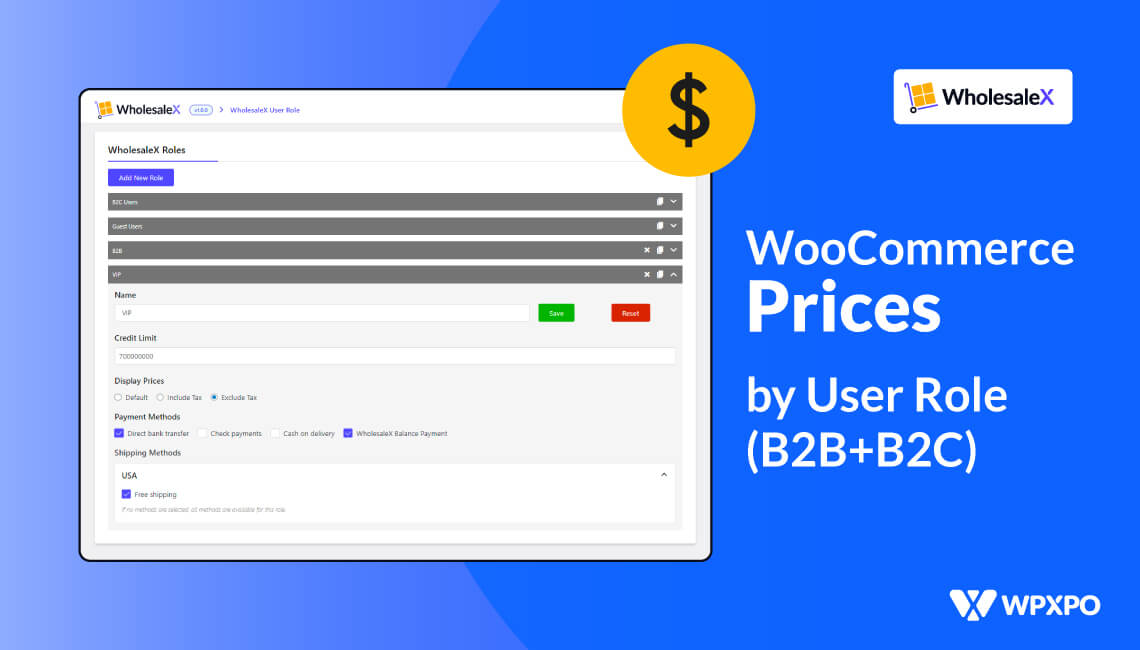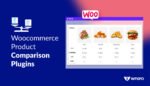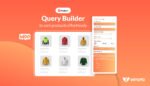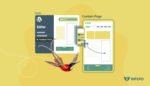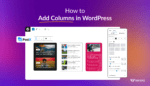This article covers how to set WooCommerce prices by user’s role. Today’s objective is to identify automated methods for displaying various product pricing to different users.
We often have a variety of customer types. For instance, our wholesale and retail pricing may differ. Alternatively, you might provide memberships or discounts to certain customer types. Regarding the mechanics, discount codes are just too labor-intensive.
Using role-based pricing for WooCommerce is one answer to this challenge. This solution’s principle is straightforward: utilize the WooCommerce customer role as a parameter to calculate the product pricing.
Similar to WordPress, WooCommerce is relatively simple to modify. Since it has several functionalities, we may add more functionality. In addition, due to its ecosystem, it is fairly simple to find plugins that accomplish your goals.
Therefore, this article showcases the easiest way to set WooCommerce prices by user roles with WholesaleX.
Woocommerce Dynamic Pricing Based on User Role
Fair treatment is one of the things that makes for a better relationship with a customer. This is why dynamic pricing in WooCommerce is so important. With it, you can charge different customers different prices based on how well you know them. Let’s look at some ways to use it.
Prices can be set by user role in WooCommerce with WholesaleX WooCommerce B2B solution. This can be done for both retail and wholesale prices. The end result is that different types of users pay different prices and get different discounts. This is set when they sign up or by an administrator. So, you decide which users belong to which type. Then, different prices are added with a plugin or some custom code.
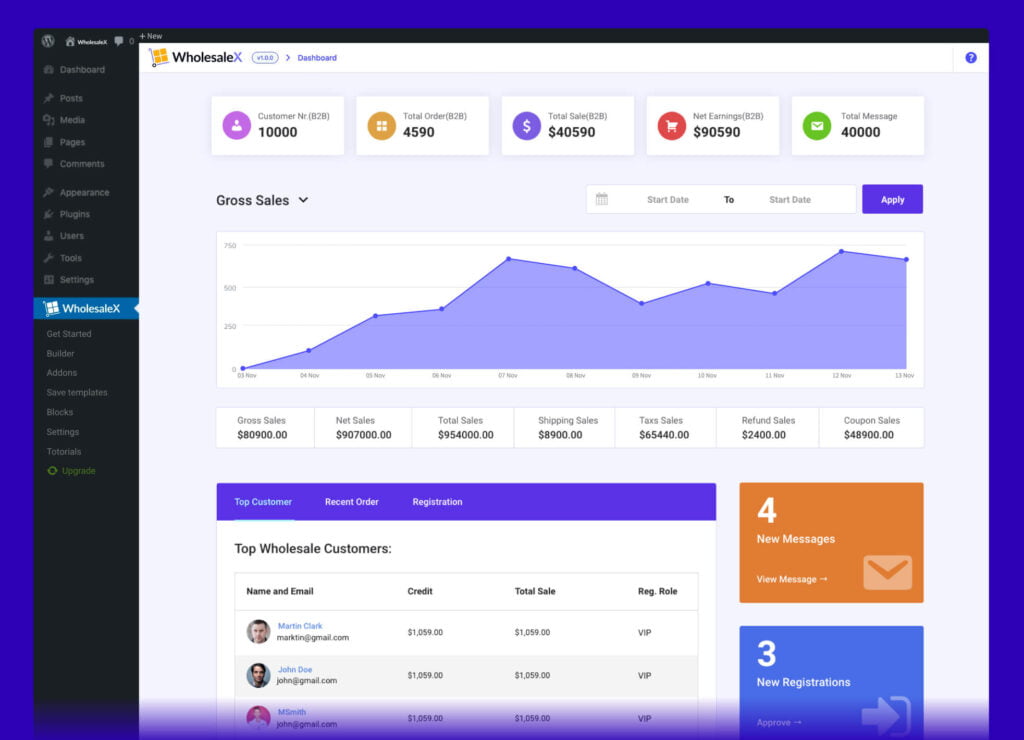
The goal is to make an offer that will only be available to certain types of users. For example, if you have an online store and work with distributors, you can offer them a special wholesale discount to buy a product in bulk. So, you make more money by selling more, and in exchange, you lower your prices.
There is also the chance of membership roles (like VIP, CIP, or VVIP). Whether they cost money or not, membership is a way to get closer to your regular customers. Then you can give them discounts on a certain product or the whole site. And the easiest way to do this is to give members a user role and use WooCommerce’s dynamic pricing.
Customer contracts are another interesting way that WooCommerce can be used. Some customers have special contracts that give them different pricing plans, just like wholesale customers.
Also, customers or friends who have been with you for a long time can have a different status in your business. A different user role in WooCommerce represents this unique status. This role can be used later for discounts that happen on their own.
How to Set WooCommerce Prices by User Role
Enough talk about user roles and dynamic pricing and discounts. Let’s now focus on setting WooCommerce role-based pricing.
Installing WholesaleX
First, you need to install WholesaleX, to set up different types of discounts including user role based pricing.
- Go to the “Plugins” section on your WordPress dashboard.
- Then click on “Add New.”
- On the right search panel, type “WholesaleX.”
- You should now see the WholesaleX plugin.
- Click on “Install.”
- Then you can click on the highlighted “Activate” button.
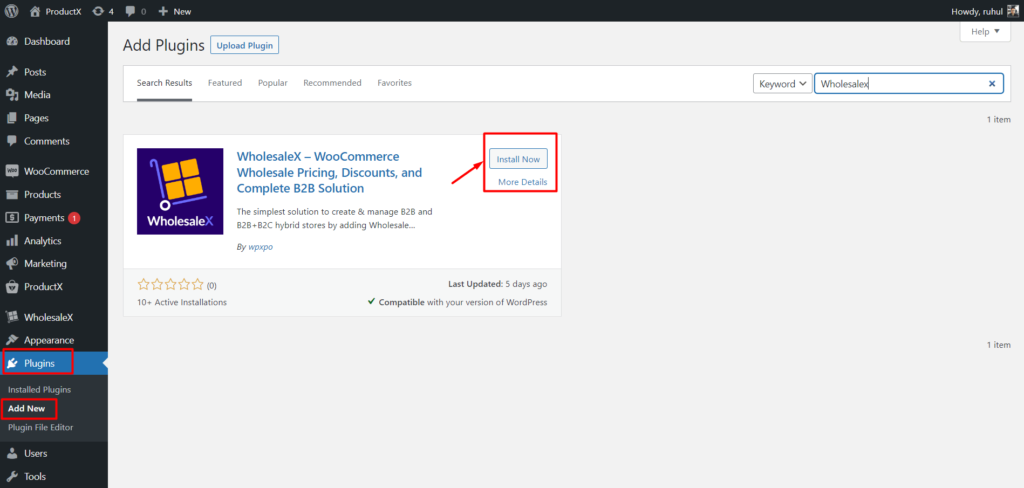
You can start using WholesaleX and its features now.
Selecting Discount Method
1. Go to WordPress Dashboard.
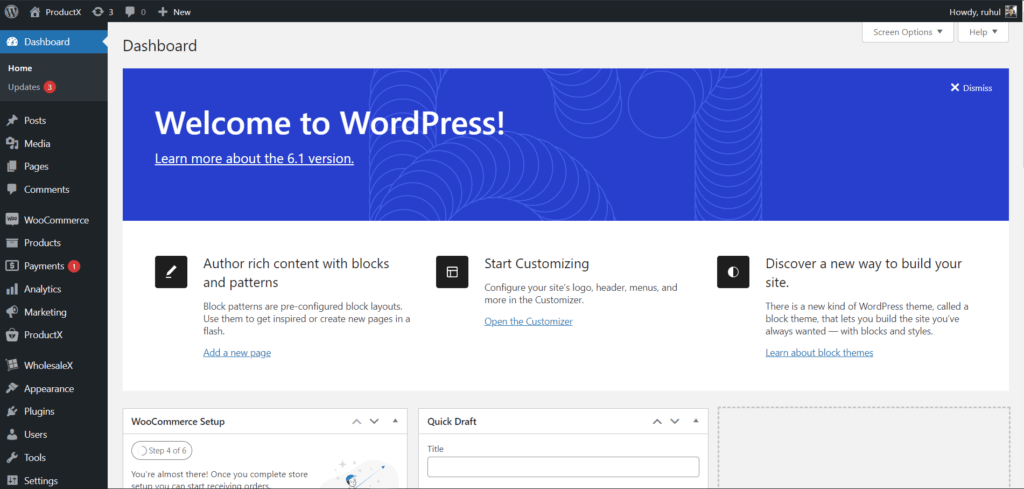
2. Then go to WholesaleX → Dynamic Rules.
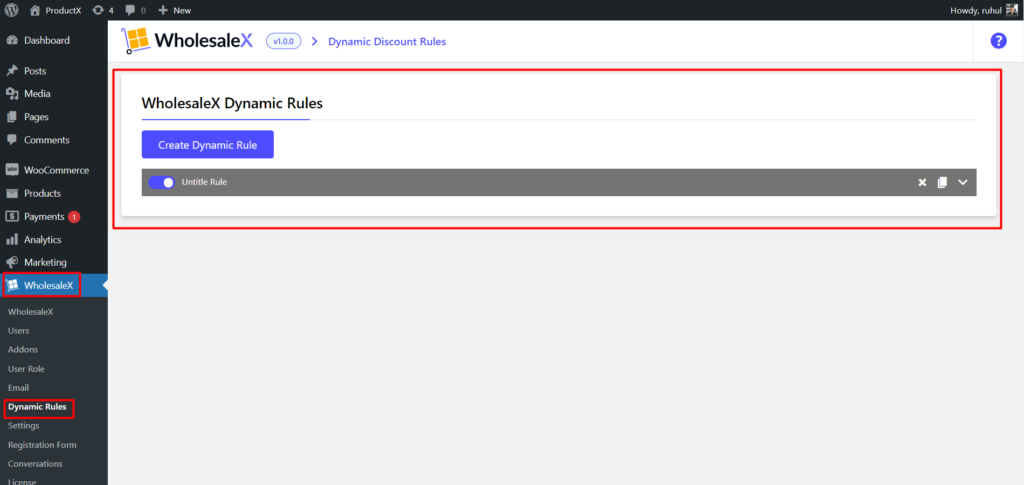
3. Click “Create Dynamic Rule” to create a section of the customizable rule. Click on it to expand, and set up the rules.
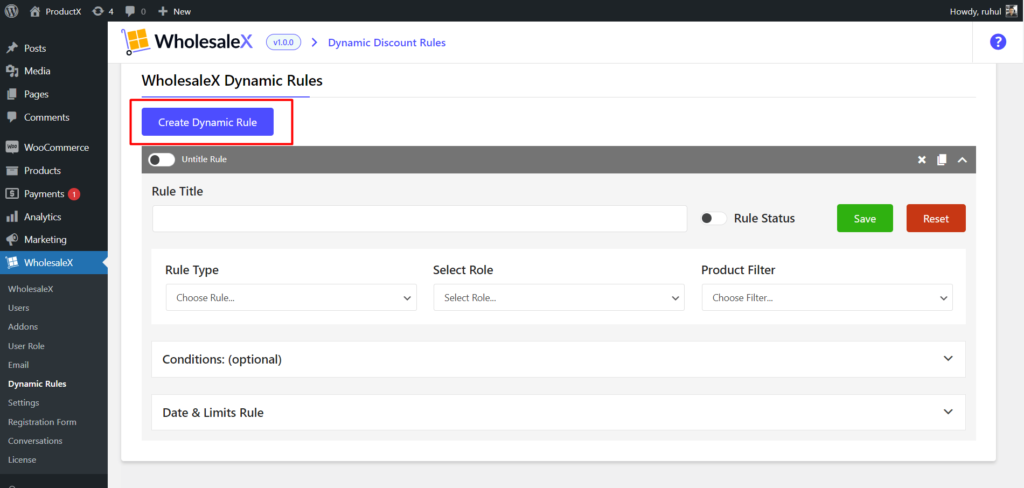
4. To select the rule type, click on the dropdown menu and select your preferred discounts.
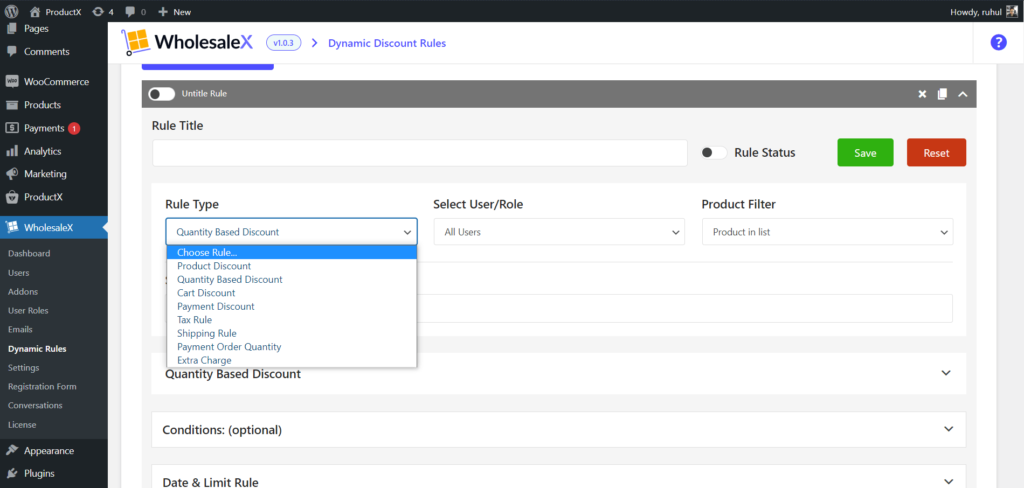
Once you’re done with selecting discount methods, move on to the next one.
Selecting User Roles
Selecting user roles is the same as selecting the discount method. So, to set WooCommerce prices by user role:
1. In the “Select User/Role” dropdown menu,
Select “All Roles” to give discounts for all the created roles.
Select “Specific Roles” to give discounts for specific roles.
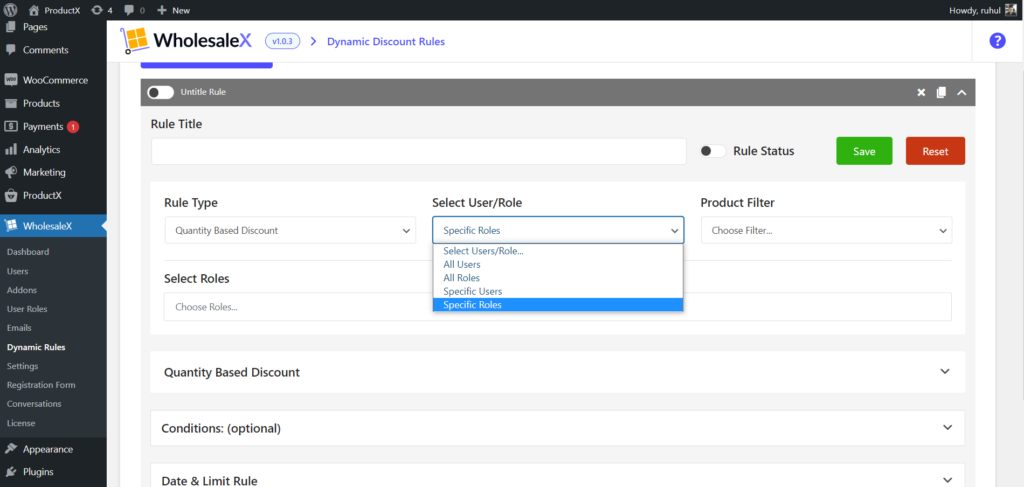
Now, if you selected the “Specific Roles,” you need to choose roles.
2. So, in the “Select Roles” dropdown section, select your desired user roles like B2B, B2C, or any other you’ve created.
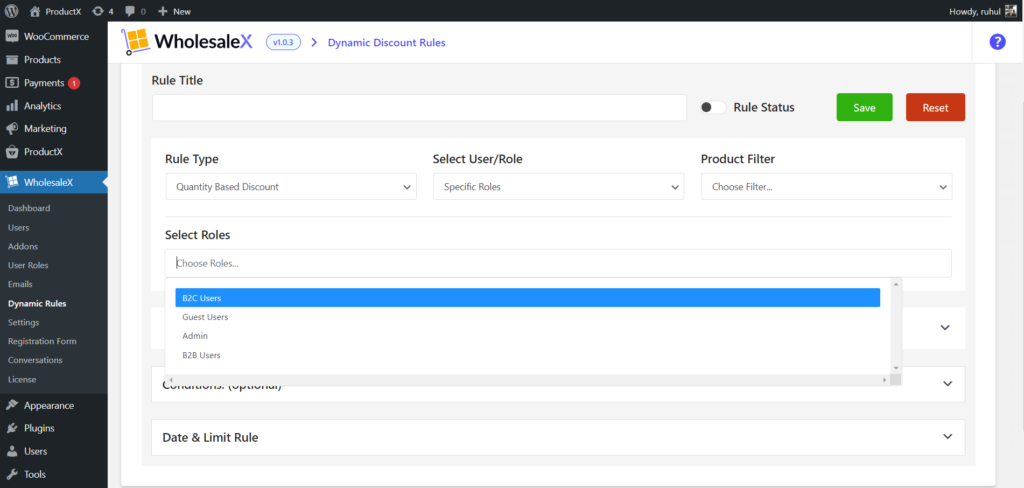
Don’t get confused with “All/Specific Users” and “All/Specific Roles.”
- “All/Specific Users” are only to be selected to give a discount to selected registered users.
- “All/Specific Roles” are only to be selected to give a discount to selected roles (in a role, there can be multiple registered users).
Let’s move on to the next section if you’re done with this.
Selecting Products
Now that you have selected your discount method and user roles let’s select the products you want to give discounts.
1. To select the products where you’ll set your discounted pricing, click the dropdown of the “product filter.”
2. Choose your desired product option:
- All Products
- Product in list
- Product not in list
- Categories in list
- Categories not in list
- Attribute in list
- Attribute not in list
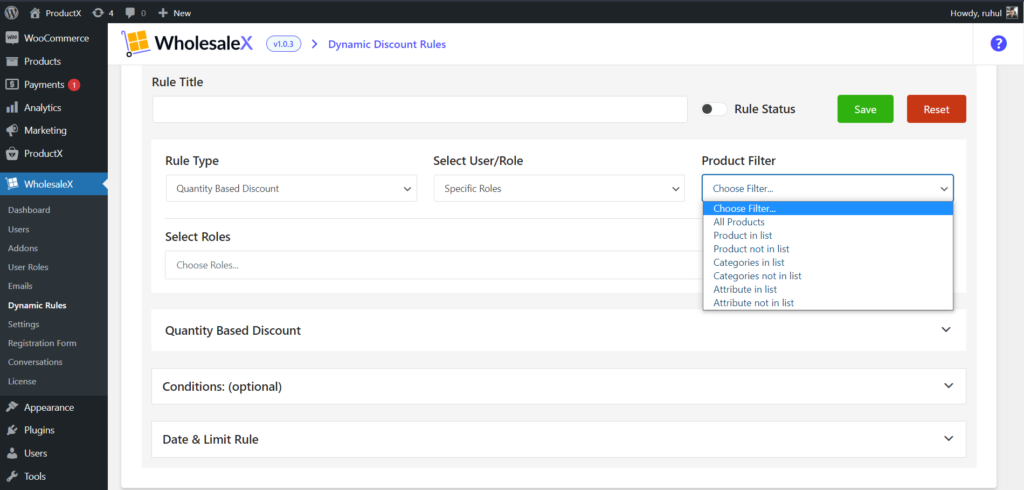
3. If you have chosen a product option with multiple products, go to the “Select Multiple Products” option and add your desired products.
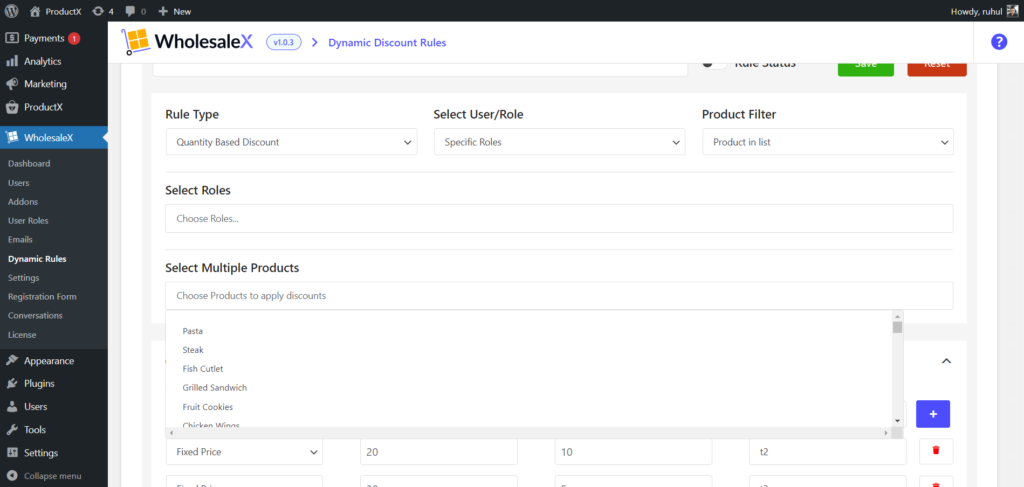
Once you are done with all these settings, move on to the next section.
Managing Discounts
To manage your discounts,
1. Go to the “Manage Discounts” section, and choose your discount type from the dropdown. You’ll get 3 options: Percentage, Amount, and Fixed Price.
2. Then type the Discount amount.
3. You can also change the discount name (It is an optional setting).
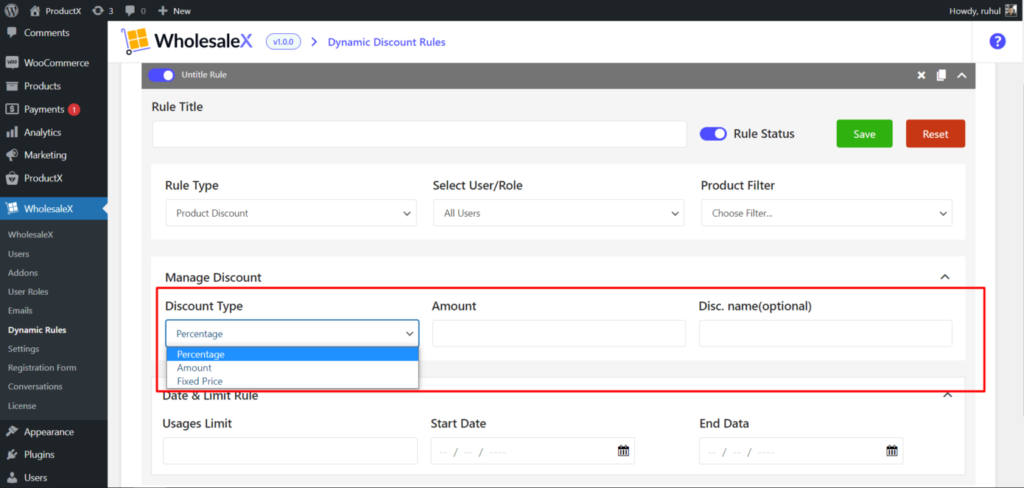
Additional Options
Also, you can limit the number of these discounts that can be availed; or you want to give such discounts for a limited time. You can do that in the “Date & Limit Rule” section.
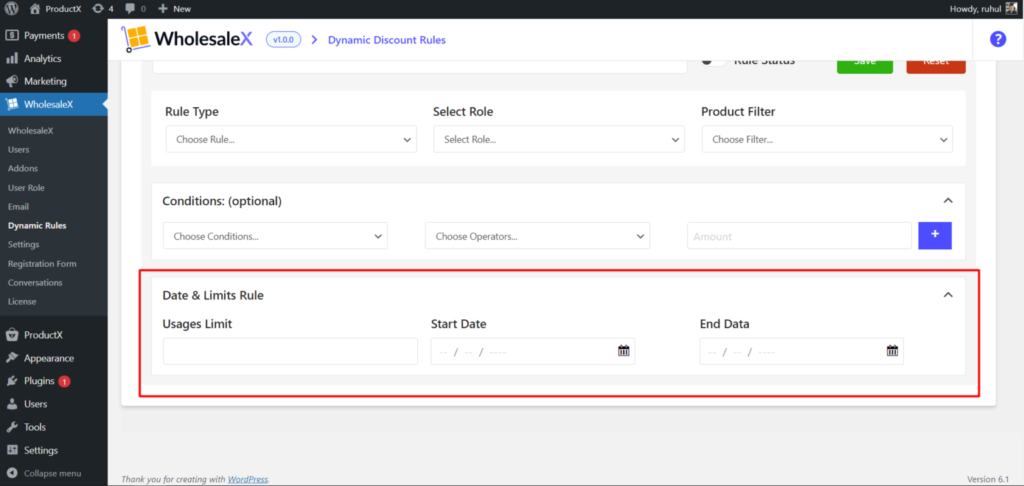
You can check out the following blogs for a better understanding:
- The Difference Between the Wholesale Price and Retail Price
- How to Set Wholesale Prices in WooCommerce
- How to Create WooCommerce Tiered Pricing
Conclusion
Today we’ve learned to set WooCommerce prices by user role with WholesaleX. In addition to that, we saw how this could be used as a strategic tool. Thus, this strategy has marketing potential and is easy to implement.
As you can see, WholesaleX lets you enhance your wholesale business as it provides solutions for B2B, B2C, and B2B+C hybrid; you won’t have any issues no matter what type of business you’re currently doing. We wish you the best of luck in your future ventures.
You can check out WordPress video tutorials on our YouTube Channel. Also, find us on Facebook and Twitter for regular updates!