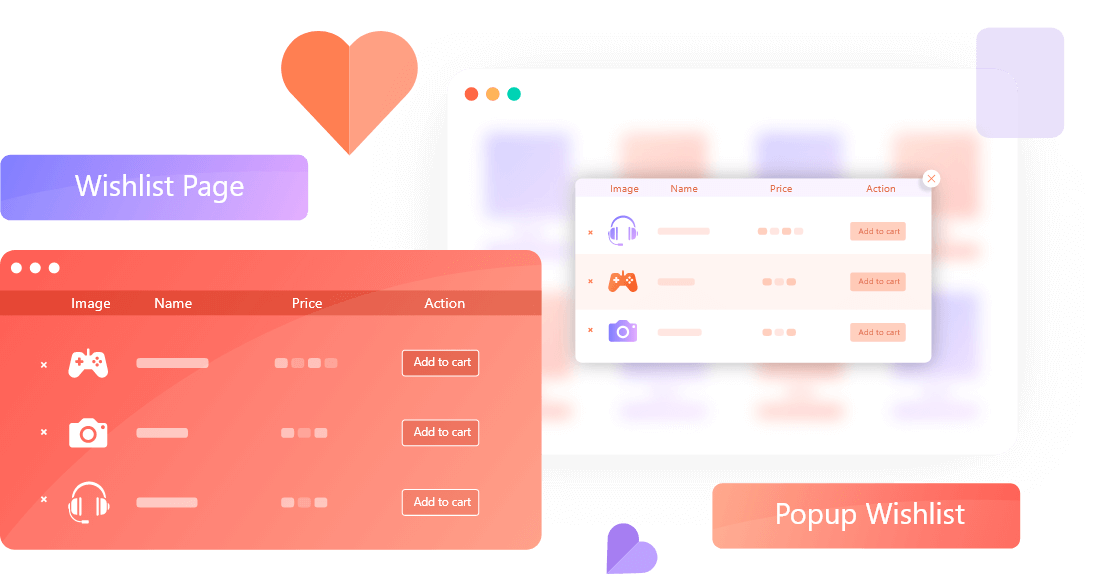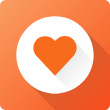 WooCommerce Wishlist
WooCommerce WishlistAdd two types of Product Wishlist to WooCommerce Store.
The Wishlist addon of ProductX lets you set up a custom page and choose from two types of effective wishlists.
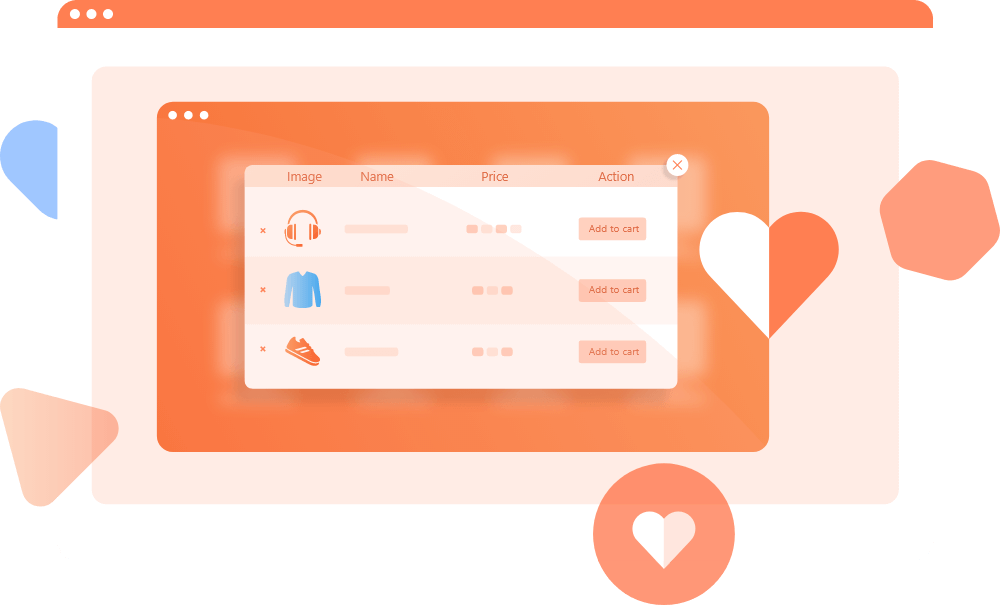
Configure Wishlist Page
Turn on Wishlist Addon, create a custom page and give a name to it. For example, “Wishlist Page” Add the shortcode “[wopb_wishlist]” and set it up as the Wishlist page. So that, when visitors select products they will be redirected to a page to see the products chart. Later they can add products of the chart to the cart.
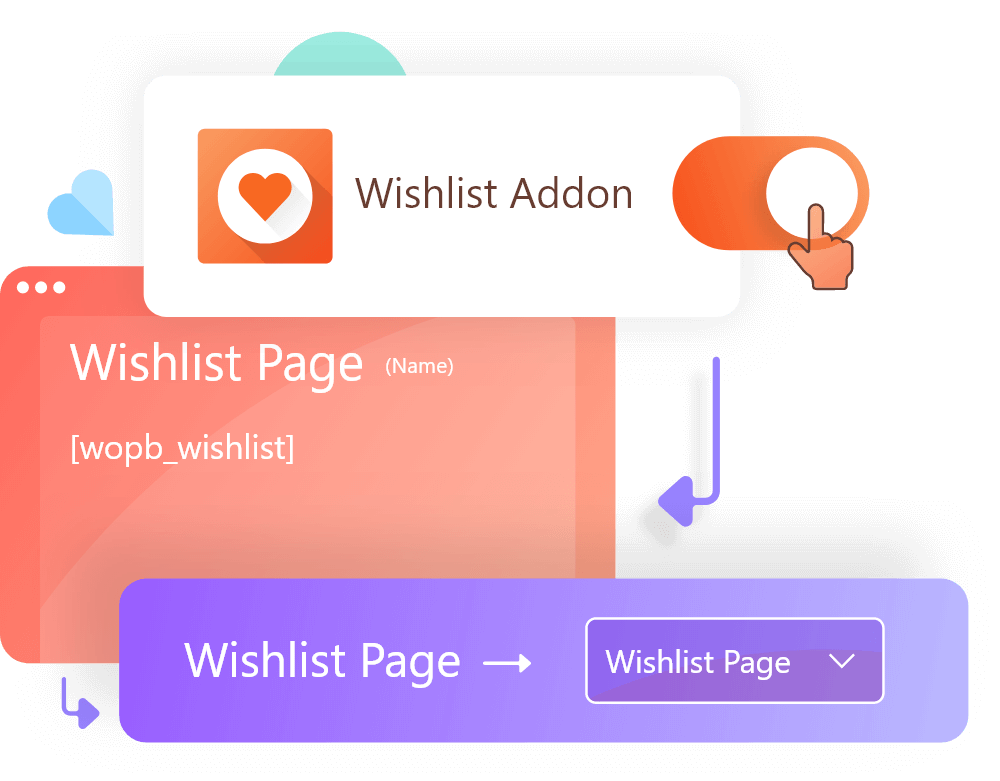
Play with Wishlist Settings
There are multiple options available in the settings section of Wishlist which includes Button text, button position, Enable or Disable for Single Product Page, and action after selective products.
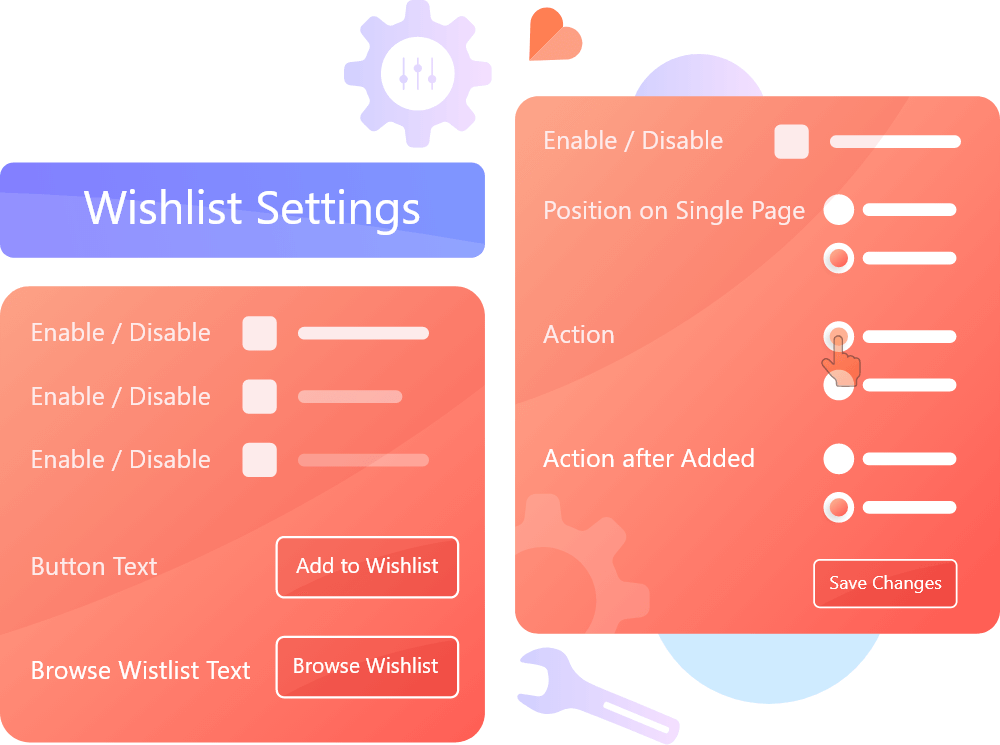
Choose From Two Types of WooCommerce Wishlist
The Wishlist addon of ProductX comes with two types of features that include “Redirected to Wishlist Page” and “Pop up Wishlist”. You can choose any of them and change them anytime from the settings section.