Have you thought about modifying the WordPress search results page template?
Search results pages are useful for locating specific information. A better user experience, thanks to your customization efforts, will result in more traffic and sales.
Learn how to create a custom WordPress search results page template without using any code by reading this article.
In short, you’ll need only 5 steps to create any WordPress search result page template with PostX. Which are:
Step 1: Install PostX.
Step 2: Activate Dynamic Site Builder of PostX.
Step 3: Create a WordPress Search Result Page template with it.
Step 4: Customize the template.
Step 5: Select conditions and publish.
What is the WordPress Search Results Page Template?
A WordPress Search Page template uses a customized template to allow users to search through the pages. When a visitor to your WordPress site enters a keyword or phrase in the search bar, they will be sent to a page that displays all of the posts that are relevant to their search. A search engine results page looks somewhat like this.
It goes without saying that the results you see on an internal search page won’t be the same as those on a public search engine like Google. If a user navigates to an internal page, they will only see products sold on your site rather than throughout the web.
Any website with textual information that major search engines can index should have an internal search results page. Someone finding your site via a standard web search will often do one of three things. Either the information is readily available, people will utilize your site’s search function to locate it, or they will abandon your site.
If visitors can’t readily discover the information they need, they’re not likely to stick around. So one of the simplest methods to keep people on your site for longer is to include search and display capabilities.
How Is a Search Results Page Different from a Regular Page?
WordPress themes determine how the search results page looks and how it operates. For example, if a file named search.php exists on the server, it will be read when a search is performed, and the results will be shown on a page with that file’s prescribed layout. In such a case, WordPress falls back on the index.php file.
The page displaying search results is an archive, not a normal page. You won’t be able to add or modify the search page the same way you would a regular page if you don’t have WordPress version 5.9 and not using a Gutenberg based block theme. We will inform you of the choices that remain open to you. First, we’ll show you how fantastic it is to personalize your WordPress results page in the Site Editor, one of the many ways full site editing makes your life simpler.
How to Create a Custom WordPress Search Results Page Template?
Having said about the WordPress search results page template, let’s get started making one.
Everyone wants things to be simple, and we aim to meet the requirements of all parties. There are several helpful plugins available for WordPress. And PostX is just such a plugin. A WordPress category page template is only one of the many things this plugin makes possible. If you try them, you’ll be as impressed as we were. Why? They just released their Dynamic Site Builder, which lets you create unique themes quickly.
Let us then explain to you how to do this.
Step 1: Install PostX
Make sure the PostX plugin is installed and activated before starting.
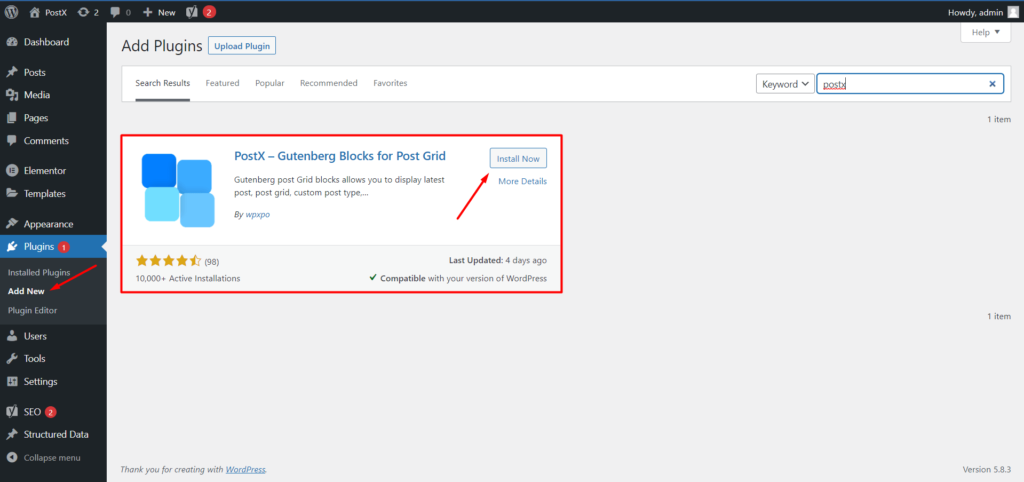
👉 Get PostX Pro to unlock all exciting features and make amazing Websites
Step 2: Activate Dynamic Site Builder Addon
You have to turn on the Dynamic Site Builder addon before using it. To do that:
- Go to PostX’s Addons Directory.
- Activate the Dynamic Site Builder addon.
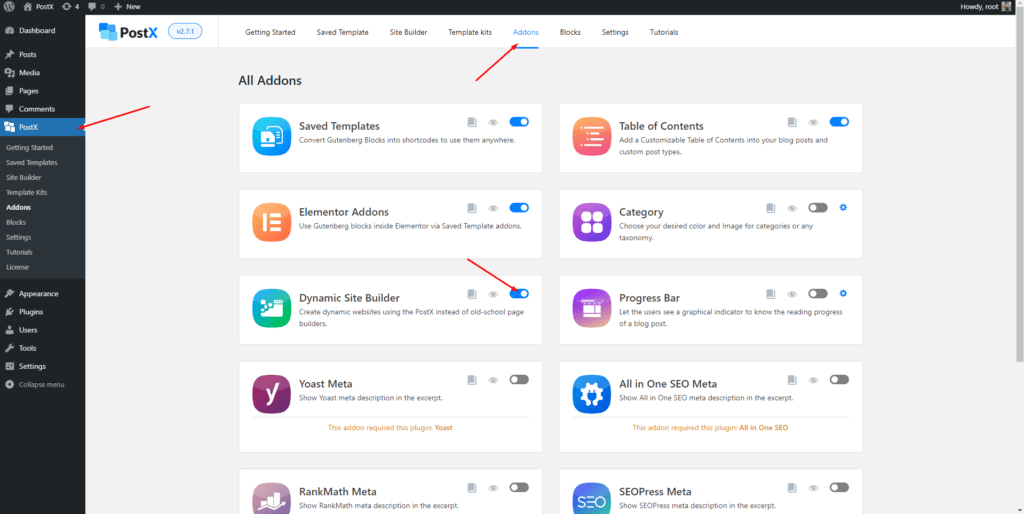
Step 3: Create a New WordPress Search Page Template
After activating the site builder addon, it will appear in PostX among the rest of the features. So go to PostX and choose the site builder. To proceed, choose “Add Search” from the Search Result option.
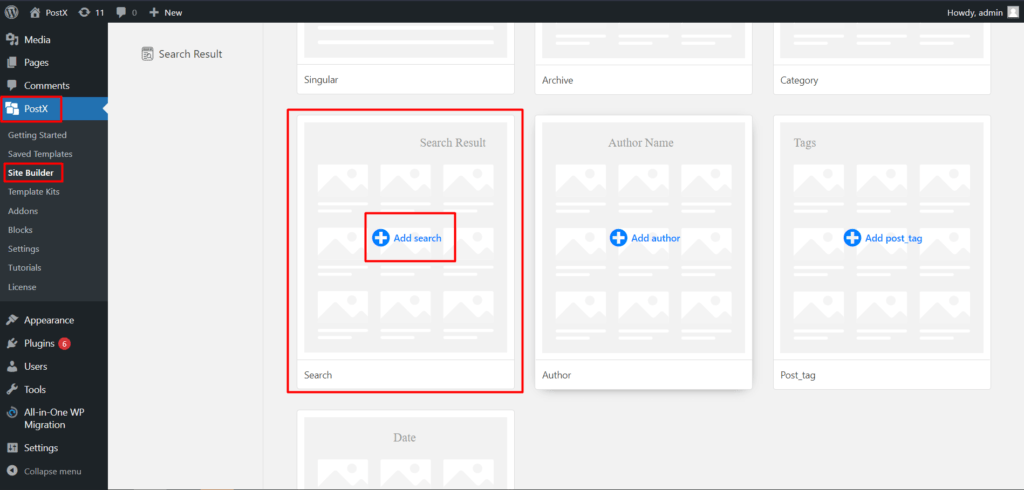
After clicking it, you will find some premade templates. You can use any template, start from scratch, and make a new one. So, click “Start from Scratch” to create a new template.
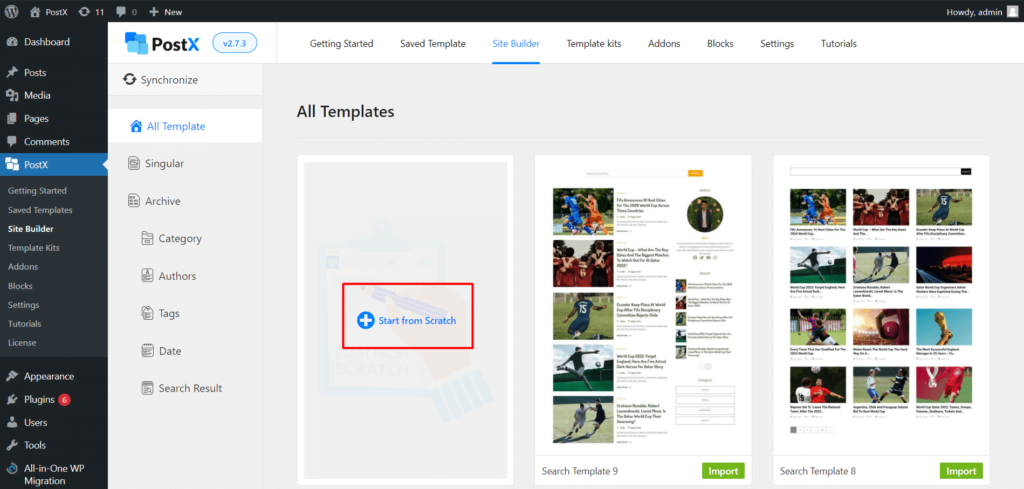
Step 4: Customize WordPress Search Results Page Template
Here, you will set up and customize your page according to your needs. But if you are confused about what blocks to use here, we’ll tell you the basic ones you’ll need.
First, you’ll need a Search block. Then, as it is a default Gutenberg block, you will get just the basic modification settings, like changing the aspect ratio and color.
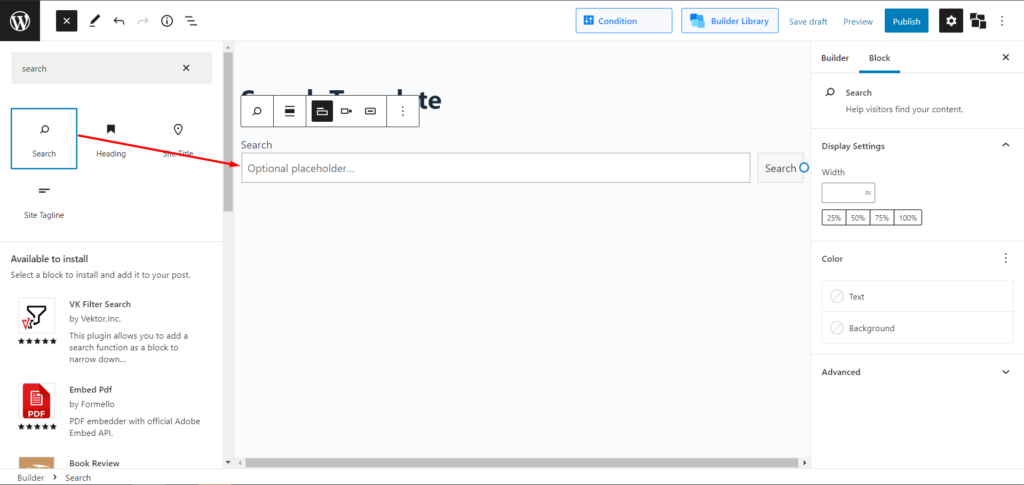
Then, you’ll need to add any of the Post List Blocks, but we suggest using Post List #4 on a search results page. And as this is a PostX block, you will get a hefty amount of customization options to change and alter your page according to your needs completely.
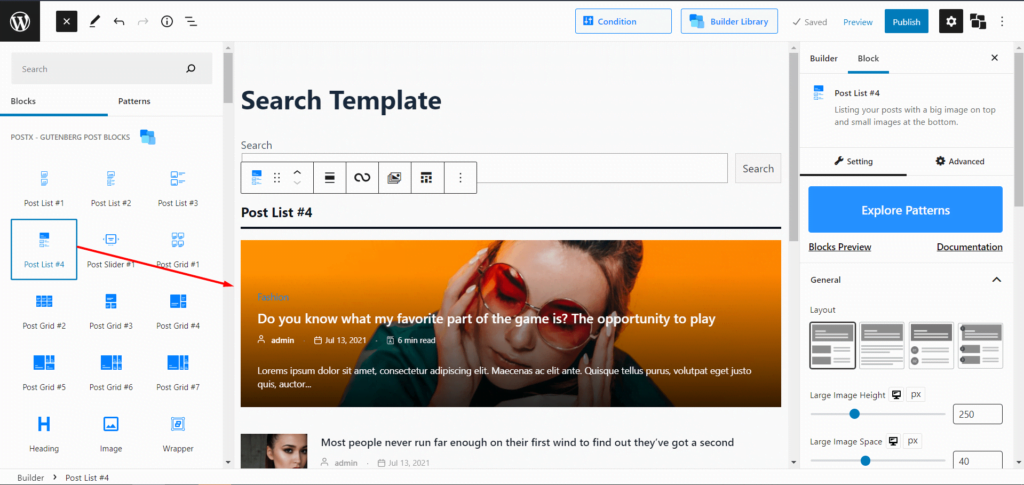
Now, if you think it is hard, we also have premade templates you can import. After selecting the “search result,” you’ll see quite a few premade templates, pick the one you like, and click import and you’re done. And guess what? PostX gives you the freedom to modify the premade templates after importing them.
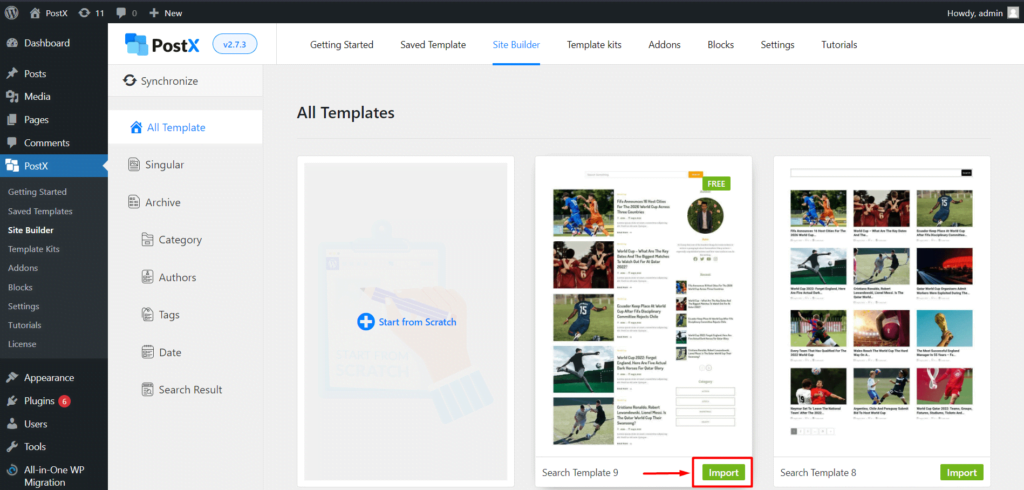
Step 5: Select Conditions and Publish
Now comes the most sneaky yet most important part, selecting conditions. To select and modify the conditions, click publish and you’ll see a pop up box appear. From that, you can see the conditions are already set up for the search page (Include→Search Result→All). So you just have to save the conditions by clicking “Save Conditions.” Then exit the pop up by hitting the cross button on the top right of the popup box. Then simply click publish again, and you’re all set.
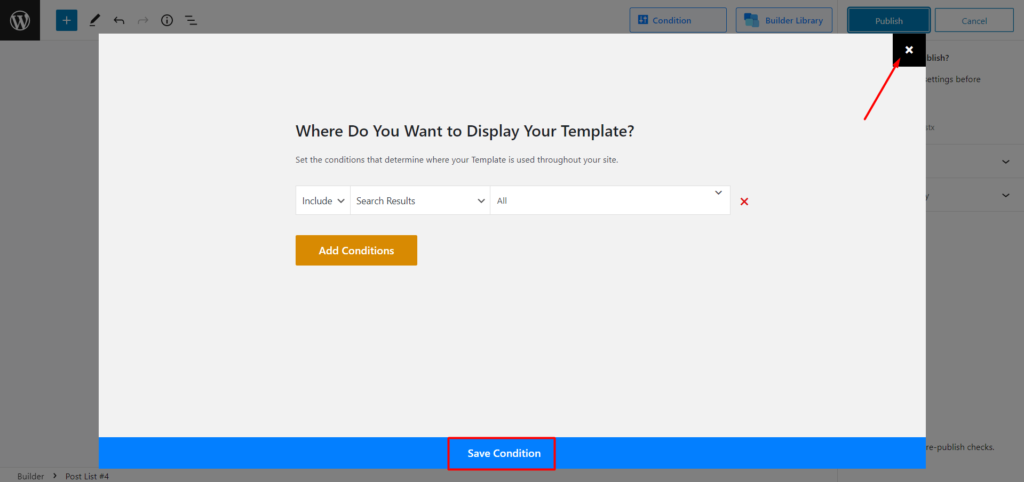
Final Output
Here’s an outlook of your custom WordPress search results page template.
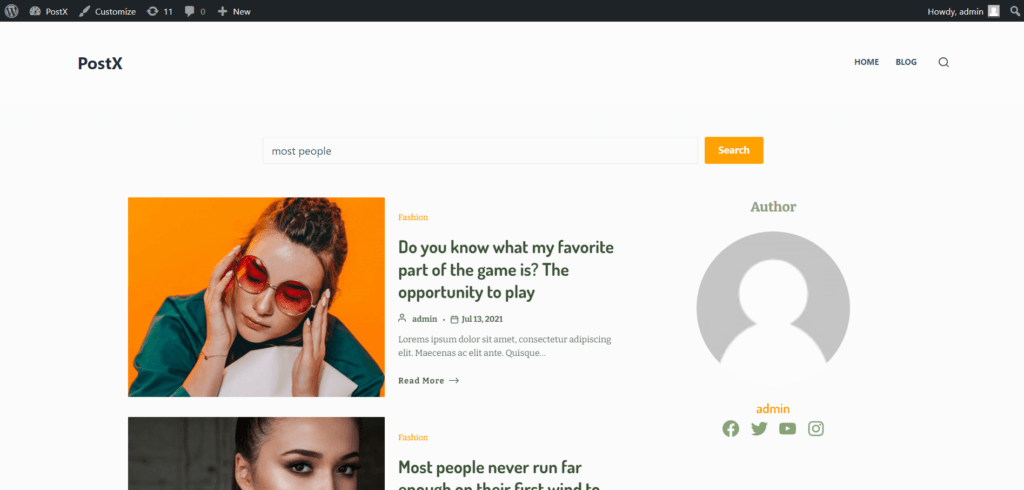
Importance of Custom WordPress Search Results Page Template
The ability to search a website’s content is important. Streamlining the process of locating certain content may greatly enhance the overall quality of your website’s navigation and hence the user experience. Numerous plugins make it simple to use this useful function, and it can be put to work for various reasons, such as product recommendation and upselling.
Remember that the search feature’s usefulness depends on more than just the capacity to search; the results’ display also plays an important role. Altering the search terms or tweaking the results page design are viable options for influencing the display. That’s why building your search result page is a good idea.
Conclusion
WordPress’s search results page is a valuable asset that people often overlook. Everything from advertising to keeping customer retention is possible with this. Unfortunately, making a custom search result page template and modifying it is not particularly easy, especially for those who are new to WordPress, which is probably why it gets missed so frequently.
However, you can create a fully-customized WordPress search results page template, with a huge bunch of customization options, with the help of PostX. Best of Luck.
You can check out WordPress video tutorials on our YouTube Channel. Also, find us on Facebook and Twitter for regular updates!
👉 Get PostX Pro to unlock all exciting features and make amazing Websites
2 Comments
Leave a Reply
You must be logged in to post a comment.
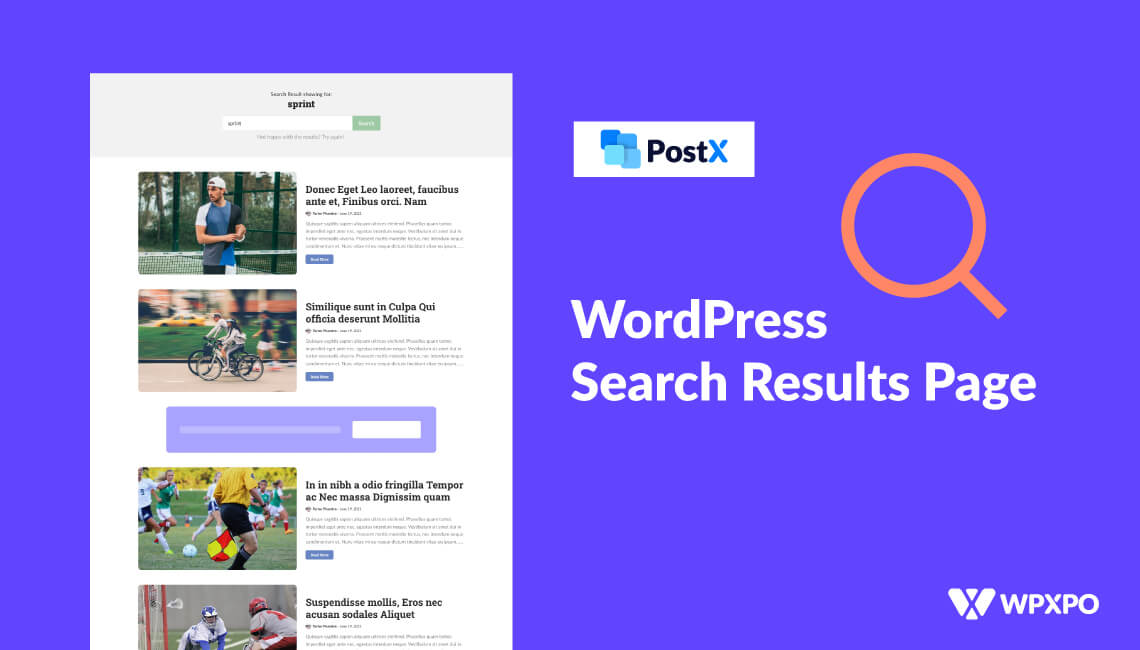
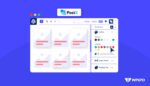
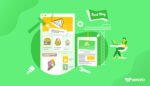
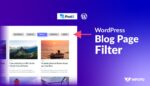

David McCreary
January 28, 2023Image above shows Elementor Add Ons turned on as well as the PostX Dynamic builder. I assume from this that there would be no conflict with using the Dynamic builder alongside Kadence Theme with Kadence Blocks Pro?
I’m using Cloudways server built in Elastic Search and the ElasticPress plugin, but those just work in conjunction with output from a normal wordpress search widget placement… will this Builder work with those as well?
Ruhul
January 29, 2023Hi there,
Yes, our Elementor addon works pretty well with Elementor, and there won’t be any conflict with Kadence too. When you are using our PostX with Kadence Elements, our saved template will be the better option rather than using our blocks directly.
For the time being, we are working on an advanced search functionality which will be coming very soon. It will be implemented inside our builder once the development is done, so you need to wait a bit.
Have a nice day!